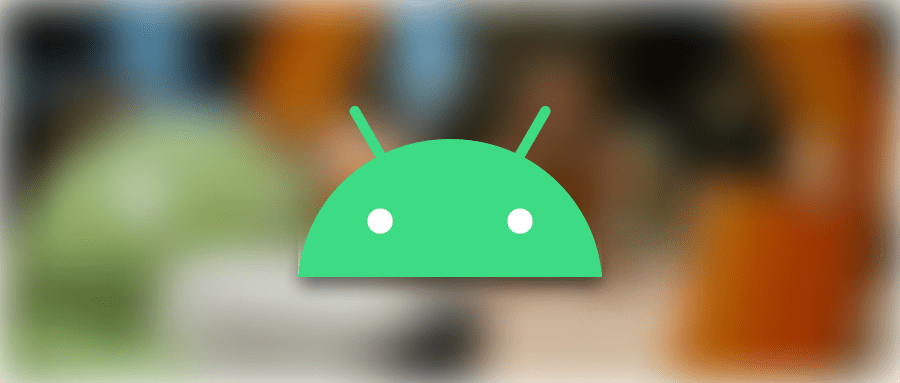简介
其实要实现拖拽的控件是非常简单的事情,和让控件支持点击一样简单!
我们只需要实现onDragEvent() dispatchDragEvent() setOnDragListener()即可
是不是和触摸事件的回调差不多呢?
(onTouchEvent() dispatchTouchEvent() setOnTouchListener())
我们可以通过View.startDarg(ClipData data, DragShadowBuilder shadowBuilder, Object myLocalState, int flags)来开始拖拽
- 这里需要我们传入一个 DragShadowBuilder 对象,DragShadow 就是拖拽阴影,会在你拖动的时候显示出来
实现
MainActivity.java1
2
3
4
5
6
7
8
9
10
11
12
13
14
15
16
17
18
19
20
21
22
23
24
25
26
27
28
29
30
31
32
33
34
35
36
37
38
39
40
41
42
43
44
45
46
47
48
49
50
51
52
53
54
55
56
57
58
59
60
61
62
63
64
65
66
67
68
69
70
71
72
73
74
75
76
77
78
79
80
81
82
83
84
85
86
87
88
89
90
91
92
93
94
95
96
97
98
99
100
101
102
103
104
105
106
107
108
109
110
111
112
| package cn.gavinliu.drag;
import android.app.Activity;
import android.content.ClipData;
import android.graphics.Color;
import android.os.Bundle;
import android.util.Log;
import android.view.DragEvent;
import android.view.View;
import android.view.View.DragShadowBuilder;
import android.view.View.OnDragListener;
import android.view.View.OnLongClickListener;
import android.widget.ImageView;
public class MainActivity extends Activity {
private String TAG = "DragDemo";
private ImageView image;
private ImageView image2;
@Override
protected void onCreate(Bundle savedInstanceState) {
super.onCreate(savedInstanceState);
setContentView(R.layout.activity_main);
image = (ImageView) findViewById(R.id.image);
image2 = (ImageView) findViewById(R.id.image2);
image.setOnLongClickListener(new OnLongClickListener() {
@Override
public boolean onLongClick(View v) {
DragShadowBuilder builder = new DragShadowBuilder(v);
ClipData data = ClipData.newPlainText("dot", "Dot : " + v.toString());
v.startDrag(data, builder, v, 0);
return true;
}
});
image.setOnDragListener(new OnDragListener() {
@Override
public boolean onDrag(View v, DragEvent event) {
final int action = event.getAction();
switch (action) {
case DragEvent.ACTION_DRAG_STARTED:
image.setVisibility(View.INVISIBLE);
Log.d(TAG, "image1 ACTION_DRAG_STARTED");
break;
case DragEvent.ACTION_DRAG_ENDED:
image.setVisibility(View.VISIBLE);
Log.d(TAG, "image1 ACTION_DRAG_ENDED");
break;
case DragEvent.ACTION_DRAG_EXITED:
Log.d(TAG, "image1 ACTION_DRAG_EXITED");
break;
case DragEvent.ACTION_DRAG_LOCATION:
Log.d(TAG, "image1 ACTION_DRAG_LOCATION");
break;
case DragEvent.ACTION_DRAG_ENTERED:
Log.d(TAG, "image1 ACTION_DRAG_ENTERED");
break;
case DragEvent.ACTION_DROP:
Log.d(TAG, "image1 ACTION_DROP");
break;
}
return true;
}
});
image2.setOnDragListener(new OnDragListener() {
@Override
public boolean onDrag(View v, DragEvent event) {
final int action = event.getAction();
switch (action) {
case DragEvent.ACTION_DRAG_STARTED:
Log.d(TAG, "image2 ACTION_DRAG_STARTED");
break;
case DragEvent.ACTION_DRAG_ENDED:
image2.setBackgroundColor(Color.TRANSPARENT);
Log.d(TAG, "image2 ACTION_DRAG_ENDED");
break;
case DragEvent.ACTION_DRAG_EXITED:
image2.setBackgroundColor(Color.TRANSPARENT);
Log.d(TAG, "image2 ACTION_DRAG_EXITED");
break;
case DragEvent.ACTION_DRAG_ENTERED:
image2.setBackgroundColor(Color.BLUE);
Log.d(TAG, "image2 ACTION_DRAG_ENTERED");
break;
case DragEvent.ACTION_DRAG_LOCATION:
Log.d(TAG, "image2 ACTION_DRAG_LOCATION");
case DragEvent.ACTION_DROP:
Log.d(TAG, "image2 ACTION_DROP");
}
return true;
}
});
}
}
|
activity_main.xml1
2
3
4
5
6
7
8
9
10
11
12
13
14
15
16
17
18
19
20
21
| <?xml version="1.0" encoding="utf-8"?>
<RelativeLayout xmlns:android="http://schemas.android.com/apk/res/android"
android:layout_width="match_parent"
android:layout_height="match_parent"
android:orientation="vertical" >
<ImageView
android:id="@+id/image"
android:layout_width="100dp"
android:layout_height="100dp"
android:src="@drawable/ic_launcher" />
<ImageView
android:id="@+id/image2"
android:layout_width="100dp"
android:layout_height="100dp"
android:layout_alignParentRight="true"
android:layout_below="@id/image"
android:src="@drawable/ic_launcher" />
</RelativeLayout>
|
详细描述请参见官方文档:http://developer.android.com/guide/topics/ui/drag-drop.html